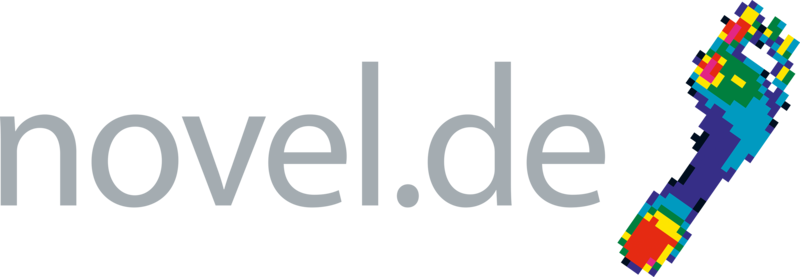After the W10 Biannual Function Update the problem can occur, that the novel databases will not start properly anymore.
Important notes:
All information in this section was carefully compiled and written; however, errors may be present. novelgmbh cannot be held responsible for consequences of incorrect information in this section. The names of software and hardware components as well as proprietary names of companies are in general protected by laws of trademarks and brands or patent law.
Before you start, please make sure, that all data on your PC are backed-up and stored safe.
In addition it is recommended, to create a restoring point within Win10 itself.
In case one have the novel software installation media ready please proceed as described in section “I” to solve this problem.
In case one doesn’t have the novel installation media ready, please proceed as described in section “II”.
Section I with novel installation media
Please proceed as follows:
- FIRST OF ALL, CLOSE THE “NOVEL DATABASE” PROGRAM AND BACKUP THE DIRECTORY C:\NOVEL\.
- Check the version of your installed novel database software or of the novel evaluation software containing it. This can be done in “Add and remove programs”.
- Check the version of novel database software on your installation media. IT MUST BE THE SAME LIKE THE INSTALLED ONE. – If not, do not proceed, and contact novel gmbh Munich, or your novel distributor.
- Make sure you have administrator rights on the PC.
- Insert the installation media (CD or USB card) and install “novel database” again.
- Now restart the PC and open the database.
- Done.
Section II without novel installation media
In case you don’t have the novel install media ready, please proceed as follows:
- FIRST OF ALL, CLOSE THE “NOVEL DATABASE” PROGRAM AND BACKUP THE DIRECTORY C:\NOVEL\.
- Make sure you have administrator rights on the PC.
- Download the “Firebird 1.5.6 Official Windows Setup and Installer for Classic and Superserver” from the following link: https://sourceforge.net/projects/firebird/files/firebird-win32/1.5.6-Release/Firebird-1.5.6.5026-0-Win32.exe/download
- Rename the downloaded file to “firebird.exe”. Please note: Windows 10 version 1709 will not allow running the file with its original name “Firebird-1.5.6.5026-0-win32.exe”, as this name is blocked.
- Run the file “firebird.exe” file with administrator rights (select via right mouse click).
- On your PC search for the folder “C:\windows.old”. It backups the former windows Installation for at least 30 days after update.
- There you may find a subdirectory “\Program Files (x86)\Firebird\Firebird_1_5\UDF”.
(If not existing anymore, and if you don’t have the original novel installation media available, please contact novel.) - Copy all files from the UDF folder over to the same folder in the actual windows installation (typically: C:\windows\Program Files (x86)\firebird\firebird_1_5\UDF)
- Now restart the PC and open the database.
- Done.
In case none of the above described methods will work and you need urgent access to your novel database, try to restore the former installed windows version, but please note, that all changes after having done the upgrade to the latest Win10 version will be lost!
All above mentioned changes are fully under your responsibility and we cannot be held responsible for any consequences.